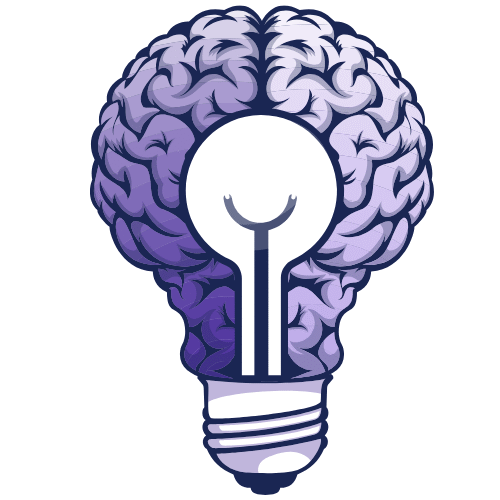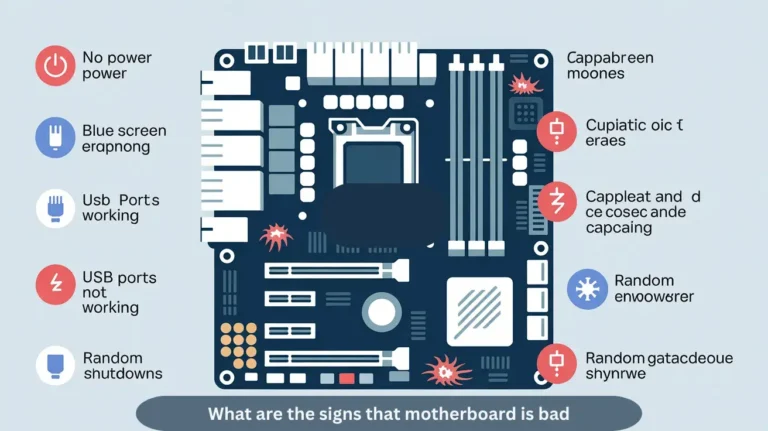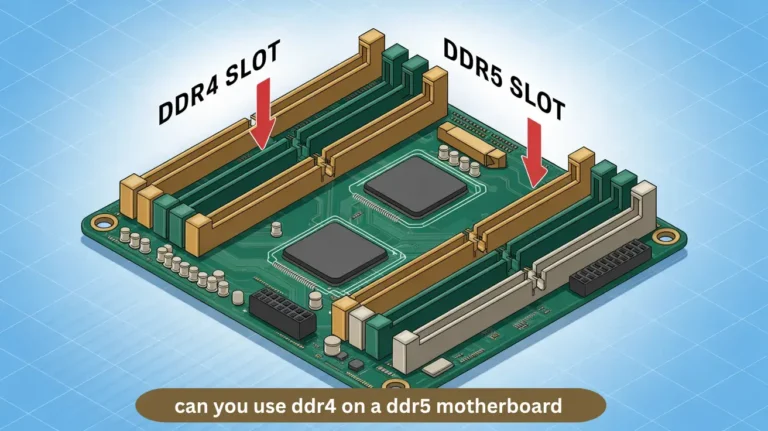Are SSDs compatible with all motherboards? Upgrade Today!
Not all SSDs work with every motherboard. You need to check if your motherboard supports the right SSD type (SATA, M.2, or PCIe). Older motherboards may not support newer SSDs, so always verify compatibility before purchasing. In this guide, we will explain how to check whether your motherboard supports an SSD and what to consider…
Not all SSDs work with every motherboard. You need to check if your motherboard supports the right SSD type (SATA, M.2, or PCIe). Older motherboards may not support newer SSDs, so always verify compatibility before purchasing.
In this guide, we will explain how to check whether your motherboard supports an SSD and what to consider before upgrading, so you can make the best choice for your system.
What is SSD?
An SSD is a type of storage device used in computers. It stores data using flash memory, making it much faster than traditional hard drives. SSDs improve the speed of tasks such as booting, loading files, and running programs, resulting in a smoother overall experience.
What Makes an SSD Compatible with Your Motherboard for Optimal Performance?
An SSD is compatible with your motherboard for optimal performance when the interface type, form factor, and protocol match those of your motherboard.
- Interface Type: Choose between SATA, NVMe, or PCIe.
- Form Factor: Select the right size (e.g., 2.5-inch, M.2).
- Protocol Support: Ensure NVMe or PCIe support for speed.
- Storage Capacity: Select an SSD that meets your storage requirements.
- Firmware: Update BIOS and SSD firmware for better performance.
This ensures faster speeds and stable system performance.
Why SSDs Are the Best Choice for Faster Storage in PCs and Laptops?
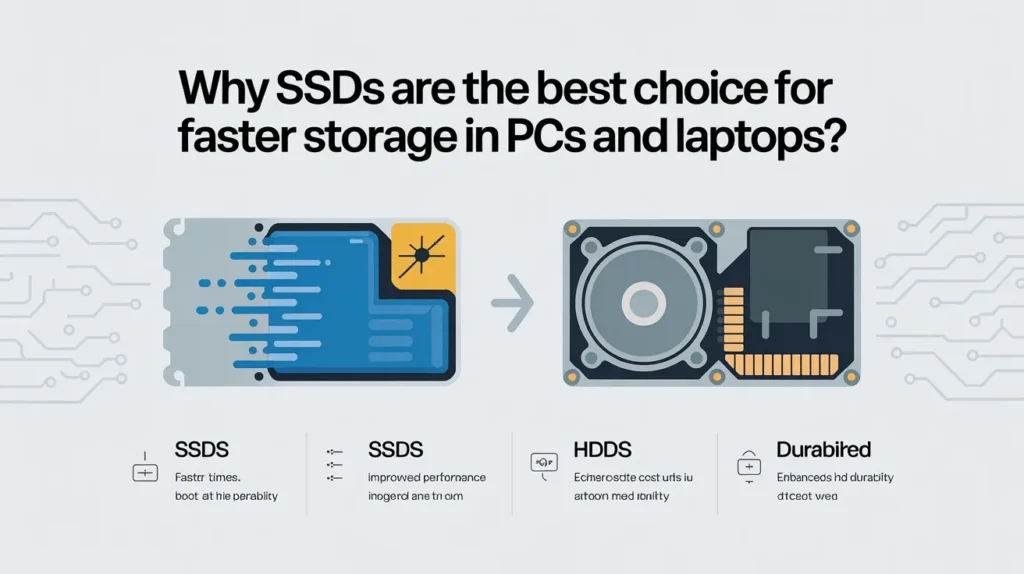
SSDs offer faster speeds, greater reliability, and better energy efficiency, making them the top choice for PCs and laptops.
- Speed: Faster boot and load times.
- Reliability: No moving parts, reducing the risk of failure.
- Energy Efficiency: Longer battery life in laptops.
- Silent Operation: Quiet performance.
- Compact Design: Smaller, lightweight form factor.
These benefits make SSDs the ideal storage solution.
Also Read: Are all motherboards compatible with all graphics cards?
Can All Motherboards Support Different Types of SSDs?
SSDs are not automatically compatible with all motherboards. To use an SSD, your motherboard must support the correct connection type, such as SATA or NVMe. Check your motherboard’s specifications to ensure it supports the SSD interface before purchasing or installing it.
Is Your Motherboard Ready for an SSD Upgrade?
Upgrading to an SSD can significantly improve your PC’s speed; however, first ensure that your motherboard supports it.
- Check for SATA III ports: These are essential for faster data transfer.
- Ensure compatibility with NVMe: If using an M.2 SSD, verify that it supports NVMe.
- Update BIOS/UEFI: To avoid issues with SSD recognition.
- Verify power supply: Ensure your PSU can handle the additional load.
With these checks, your motherboard will be SSD-ready, ensuring a smooth upgrade!
Does SSD Type Matter for Motherboard Compatibility?

Yes, the SSD type does matter for motherboard compatibility, as it depends on the interface (SATA, NVMe, M.2) and the motherboard’s supported protocols.
- SATA SSD: Compatible with most motherboards, but slower speeds compared to NVMe.
- NVMe SSD: Requires a motherboard with an M.2 or PCIe slot for faster read/write speeds.
- M.2 SSD: Can be SATA or NVMe, so checking the motherboard’s M.2 slot specifications is essential
- PCIe SSD: Requires specific slots and is typically used for high-performance systems.
Ensure that the motherboard’s ports and interface types match the SSD’s requirements for optimal performance and functionality.
How to Choose the Right SSD for Your Motherboard?
Choosing the right SSD for your motherboard is crucial to ensure compatibility, optimal performance, and long-term reliability.
- Check Compatibility: Ensure the SSD form factor (SATA, M.2, PCIe) matches your motherboard’s supported ports.
- Storage Capacity: Select the optimal storage size based on your needs, balancing speed and space.
- Speed & Interface: Opt for PCIe NVMe SSDs for higher speed or SATA for budget-friendly options.
- Endurance & Reliability: Consider the TBW (Terabytes Written) rating for long-term reliability.
- Brand & Warranty: Choose a trusted brand with good customer support and an extended warranty.
What Are the Key Factors Affecting SSD and Motherboard Compatibility?
When selecting an SSD for your motherboard, compatibility depends on several factors, including interface type, storage capacity, form factor, and supported protocols.
- Interface Type: Ensure your motherboard supports the SSD’s interface, such as SATA, NVMe, or M.2.
- Form Factor: Match the SSD form factor (e.g., 2.5-inch or M.2) to your motherboard’s supported slots.
- Protocol Support: Verify that your motherboard supports the SSD’s protocol (SATA, PCIe, or NVMe).
- Capacity Limitations: Check your motherboard’s maximum supported storage capacity for optimal performance.
- Compatibility with BIOS/UEFI: Ensure the motherboard’s BIOS/UEFI supports the SSD for proper initialisation.
This ensures your system runs smoothly and maximises the SSD’s potential.
Also Read: What is the best motherboard for Ryzen 7 9800x3d?Shop Now!
How to Install an SSD on Your Motherboard: A Step-by-Step Guide
To install an SSD on your motherboard, follow these simple steps for a seamless upgrade:
- Power Off Your PC: Always shut down your system and unplug it before powering it back on.
- Open the Case: Remove the side panel to access the internal components.
- Locate the SSD Slot: Identify the M.2 or SATA port, depending on your SSD type.
- Insert the SSD: Gently slide the SSD into the slot at a 45-degree angle, ensuring it clicks into place.
- Secure the SSD: Use screws to fasten the SSD if required.
- Reconnect and Boot Up: Close the case, reconnect the power, and boot your PC.
By following these steps, you can quickly boost your system’s performance with a new SSD, enhancing speed and storage capacity.
Can You Use an SSD in Any Desktop or Laptop Build?

Yes, you can use an SSD in most desktop or laptop builds, but compatibility depends on the device’s motherboard and available slots. Here’s a quick guide:
- Desktop Compatibility: Ensure your motherboard has the correct ports (SATA or M.2) for the SSD you are using.
- Laptop Compatibility: Verify that your laptop supports either a 2.5-inch SSD or an M.2 form factor.
- Performance Boost: Upgrading to an SSD enhances your system’s performance, reducing boot times and file transfer speeds.
- Upgrade Option: Many modern desktops and laptops support easy SSD upgrades, improving performance.
- Connection Types: Verify the type (SATA, PCIe, NVMe) and version compatibility for faster data transfer.
Tips to Ensure Your SSD Works Perfectly with Your Motherboard
To ensure your SSD works perfectly with your motherboard, follow these tips to maximise performance and reliability:
- Check Compatibility: Ensure your motherboard supports the SSD interface (SATA, NVMe) for seamless integration.
- Update Firmware: Keep both your SSD and motherboard firmware up to date to prevent compatibility issues.
- Enable AHCI Mode: Use AHCI Mode in the BIOS for better SSD performance and longevity.
- Use the Right Ports: Connect your SSD to the fastest available port (e.g., an NVMe M.2 slot for faster data transfer).
- Ensure Proper Cooling: Maintain the SSD’s temperature by providing adequate airflow to prevent overheating and slowdowns.
- Optimise OS Settings: Disable unnecessary features, such as disk defragmentation on SSDs, to extend lifespan.
By following these simple steps, you can ensure a smooth and reliable experience with your SSD, boosting both speed and efficiency.
SSD vs HDD: Which Storage is Best for Your Motherboard?
| Feature | SSD | HDD |
| Speed | Faster read/write speeds, improving boot times and app performance. | Slower speeds are more prone to delays, especially in large file transfers. |
| Durability | Shock-resistant due to the lack of moving parts. Ideal for portable systems. | More vulnerable to physical damage due to spinning disks. |
| Capacity | Lower-capacity options (though high-capacity SSDs are also available). | Higher capacity options at a lower cost. Ideal for ample data storage. |
| Price | More expensive per GB compared to HDDs. | More affordable per GB, making it a cost-effective option for ample storage needs. |
| Energy Efficiency | Consumes less power, improving laptop battery life. | Consumes more power due to mechanical components. |
| Noise Level | Completely silent during operation. | It may produce noise due to spinning disks and moving parts. |
| Reliability | Less prone to mechanical failure, more reliable for daily tasks. | More prone to mechanical failures, especially after long-term use. |
| Ideal for | Boot drives, gaming, media editing, and system performance optimisation. | Archiving, data backups, and ample file storage. |
FAQ’s:
1. What Should You Look for When Choosing an SSD for Your Motherboard?
Ensure compatibility by checking your motherboard’s interface type, form factor, and supported protocols.
2. How Do You Know if Your Motherboard Supports an SSD?
Check your motherboard’s specifications to ensure compatibility with compatible slots, such as SATA, M.2, or PCIe, before purchasing an SSD.
3. Is an SSD Upgrade Worth It for My Motherboard?
Yes, upgrading to an SSD boosts system speed, improves boot times, and enhances overall performance.
4. Can Older Motherboards Support the Latest SSDs?
No, older motherboards may not support newer SSDs, particularly those with NVMe or PCIe interfaces.
5. Should I Upgrade My BIOS Before Installing a New SSD?
Yes, updating your BIOS ensures better SSD compatibility and resolves potential recognition issues.
Conclusion:
Upgrading to an SSD can significantly enhance your system’s performance by offering faster speeds, improved reliability, and energy efficiency. However, ensuring compatibility with your motherboard is essential for optimal results. Check the interface, form factor, and protocol support before purchasing an SSD to ensure compatibility. Regular firmware updates and proper installation will also help maximise performance and longevity, making the SSD upgrade a worthwhile investment for any system.
Alao read: How important is a motherboard for gaming? Choose The Best!