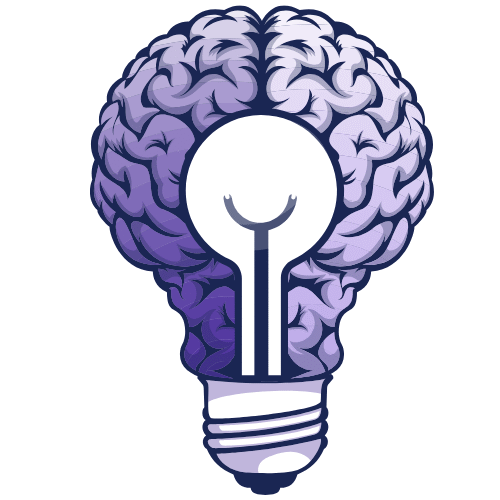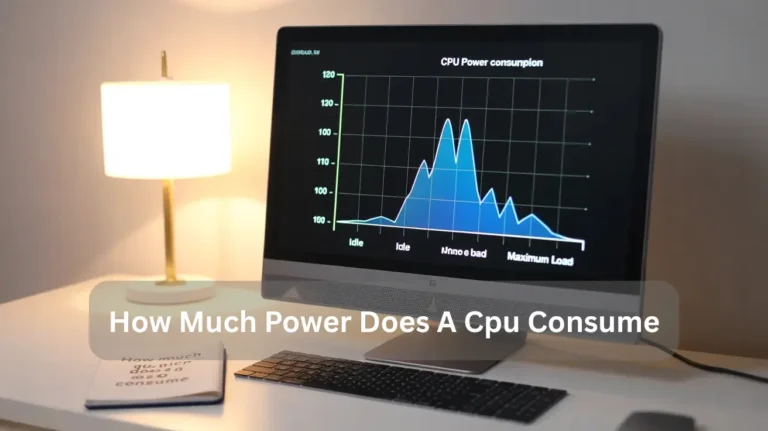Do CPUs Need Drivers? Find Out in Our 2025 Guide!
No, CPUs do not need drivers like other hardware parts. The CPU works through your computer’s BIOS and operating system, which already includes the required support. Only the motherboard or chipset may need drivers for full performance. In this guide, we will explain when and why a CPU might need drivers, and how to ensure…
No, CPUs do not need drivers like other hardware parts. The CPU works through your computer’s BIOS and operating system, which already includes the required support. Only the motherboard or chipset may need drivers for full performance.
In this guide, we will explain when and why a CPU might need drivers, and how to ensure optimal setup.
Why Chipset Drivers Matter More Than CPU Drivers:
Chipset drivers manage communication between the motherboard and peripherals, data transfer, and hardware compatibility, keeping the system stable and fast. CPU drivers only manage processor tasks, while chipset drivers handle memory management, I/O devices, and power management. Without them, performance drops, causing lag, overheating, and reduced system reliability.
How to Safely Update CPU or Chipset Drivers on Windows 11:
Updating CPU or chipset drivers improves system stability, performance, and compatibility.
Follow these safe, simple Step-by-Step Guide:
- Understand Chipset Drivers: They manage communication between CPU, motherboard, RAM, and other components. Outdated ones can slow down or crash your PC.
- Check Manufacturer: Identify your laptop or motherboard model (Win + R → msinfo32), then visit the official support page for your manufacturer (Dell, HP, Lenovo, ASUS, etc.).
- Create a Restore Point: Search for “Create a restore point,” select the system drive, and save it, e.g., “Before Chipset Update”.
- Download from Trusted Sources: Use only Windows Update, Intel Driver & Support Assistant, AMD Chipset Drivers, or official manufacturer websites.
- Install Safely: Use the official installer or Device Manager → System devices → Update driver → Browse my computer → Select driver.
- Restart PC: Reboot to apply changes.
- Verify Update: Open Device Manager, then Properties → Driver tab to confirm the version and stability.
The safest way to download from official sources is to create a restore point and avoid third-party tools.
Also Read: Can I keep my Ryzen CPU at 80 degrees?
The Hidden Role of Firmware, BIOS, and Microcode Updates:
Firmware, BIOS, and microcode updates quietly protect your computer’s core. They fix hardware bugs, patch Security flaws, and boost processor speed. These updates ensure stable booting, smooth system performance, and better hardware-software harmony. If you ignore these risks, crashes, instability, and cyber threats without regular updates, you keep devices unreliable and insecure.
Intel vs AMD in 2025: Which Handles CPU Support and Updates Better?

In 2025, both Intel and AMD continue to push the limits of processor performance, but when it comes to CPU support and updates, there’s a clear difference in approach.
AMD:
In 2025, AMD stands out for its strong long-term CPU support. The AM5 platform continues to receive BIOS and firmware updates across multiple generations, allowing easy processor upgrades without changing motherboards. This constant support makes AMD more future-proof, affordable, and reliable for builders who value lasting compatibility.
Intel:
Intel still delivers top-tier performance and rapid innovation, but its platform cycles remain shorter. Frequent socket changes often require new motherboards, increasing upgrade costs. However, Intel excels in driver stability, AI support, and software optimization, ideal for professionals seeking cutting-edge performance and timely system improvements.
How to Tell If Your CPU or Chipset Drivers Are Outdated:
Check your computer’s Device Manager for yellow warning icons under Processors or System Devices. Slow performance, hardware errors, or overheating also signal outdated drivers. Visit your motherboard or CPU manufacturer’s website, compare driver versions, and Install the latest chipset or CPU updates for better stability and speed.
CPU or Chipset Drivers – Step-by-Step Guide:
1. Open Device Manager:
Type “Device Manager” in the Windows search bar and open it. Look under the Processors and System Devices sections.
2. Check for Warning Signs:
If you see a yellow triangle or an error symbol, your driver might be outdated or corrupted.
3. Notice Performance Issues:
Slow performance, system lag, game stuttering, or overheating often indicate outdated drivers.
4. Visit the Manufacturer’s Website:
Go to the official site of your motherboard (ASUS, MSI, Gigabyte, etc.) or CPU brand (Intel, AMD). In the Support or Drivers & Downloads section, compare your installed driver version with the latest one.
5. Update the Drivers:
If a newer version exists, download and Install it. Restart your PC after installation to apply changes.
6. Optional: Use Trusted Tools:
Tools like Intel Driver & Support Assistant or AMD Auto-Detect Utility can automatically detect and Install the latest driver updates.
Mistakes Users Make While Searching or Installing CPU Drivers:
Many users Install the wrong CPU drivers from unsafe sites or skip compatibility checks, causing crashes or overheating. Always use trusted sources, verify chipset details, and follow proper steps for smooth performance.
- Downloading Drivers from Unofficial Sources:
Downloading from random websites risks malware or outdated drivers. Always use verified sources such as Intel, AMD, or your motherboard company’s official site.
- Ignoring System Compatibility:
Installing a driver that doesn’t match your CPU model or OS causes instability. Always confirm compatibility before installation.
- Not Uninstalling Old Drivers:
Old driver files can conflict with new ones, leading to errors. Uninstall old versions first to ensure a clean update.
- Skipping Reboot After Installation:
Restarting loads the new driver correctly. Skipping this step prevents proper configuration and may cause performance issues.
- Using Automatic Driver Updaters Carelessly:
Third-party driver tools can Install wrong or unnecessary updates. Always verify updates manually before applying them.
- Ignoring Windows or BIOS Updates:
System updates often include improvements to the CPU driver. Keeping Windows and BIOS updated ensures stability and speed.
- Not Creating a Restore Point:
If installation fails, a restore point lets you undo changes safely. Always create one before updating critical drivers.
Are CPU Drivers Still Relevant in 2025? Here’s the Real Answer:

Yes, CPU drivers still matter in 2025. Modern processors depend on updated drivers to optimize performance, improve power efficiency, and ensure system stability. While operating systems handle most updates automatically, drivers remain vital for hardware communication, Security patches, and unlocking new CPU capabilities for gaming, AI workloads, and professional software.
Also Read: What is CPU package temperature?
Can Updating Chipset Drivers Improve CPU Performance?
Yes. Updating chipset drivers can improve CPU performance by optimizing how the processor communicates with the motherboard and connected hardware. It reduces system lag, resolves compatibility issues, improves data transfer, and enables efficient power management. Regular updates help unlock full CPU efficiency, stability, and speed for smoother performance.
Conclusion:
While CPUs themselves don’t require separate drivers, keeping the chipset, BIOS, and firmware up to date is vital for stability, speed, and Security. Chipset drivers ensure efficient communication between components, boosting overall performance. In 2025, both Intel and AMD will provide strong support, but regular updates and safe installation practices remain the key to unlocking your CPU’s full potential.
FAQ’s:
1. Do CPUs need drivers to function correctly?
No, CPUs don’t need traditional drivers like GPUs or sound cards do.
2. Can a CPU work without installing any drivers manually?
Yes, modern CPUs work automatically using built-in firmware and OS support.
3. Do CPU drivers improve performance or stability?
Not directly; they usually come as chipset or microcode updates from the manufacturer.
4. What role do CPU microcode updates play in system performance?
Microcode updates fix bugs, patch Security vulnerabilities, and sometimes enhance compatibility or stability.
5. How are CPU drivers different from chipset drivers?
Chipset drivers help the operating system communicate with the motherboard’s components, while the CPU itself relies on firmware-level code rather than separate drivers.