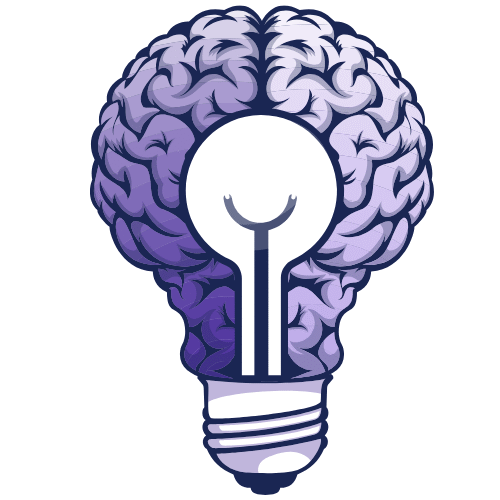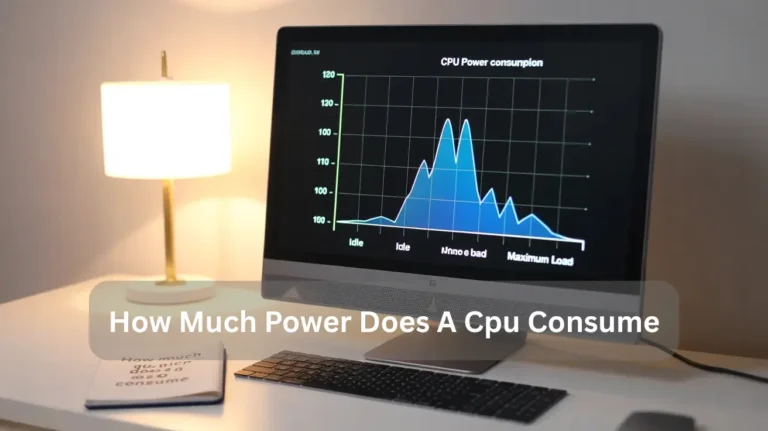Are all motherboards compatible with all graphics cards? – Find Out!
Not all motherboards are compatible with all graphics cards. Compatibility depends on factors such as the motherboard’s PCIe slot size, the graphics card’s power requirements, and the motherboard’s PCIe slot. Always check your motherboard’s specifications before purchasing a graphics card to ensure they work together. In this guide, we will explain everything you need to…
Not all motherboards are compatible with all graphics cards. Compatibility depends on factors such as the motherboard’s PCIe slot size, the graphics card’s power requirements, and the motherboard’s PCIe slot. Always check your motherboard’s specifications before purchasing a graphics card to ensure they work together.
In this guide, we will explain everything you need to know to ensure your motherboard and graphics card work seamlessly together.
What is a graphics card?
A graphics card, also known as a GPU (Graphics Processing Unit), is a crucial computer component that enables the rendering of images, videos, and animations. It speeds up processing for games, design software, and videos. Without it, your computer can struggle to display graphics correctly, especially for demanding tasks.
Why Are Some Motherboards Incompatible with Certain Graphics Cards?
Some motherboards are incompatible with certain graphics cards due to differences in slot types, power supply requirements, and BIOS support. The motherboard may lack the necessary PCIe slot, or the card may require more power than the motherboard can provide. Always check compatibility before purchasing for smooth performance.
What Factors Affect Compatibility Between Motherboards and Graphics Cards?

The following are the factors.
- PCIe Slot: Ensure your motherboard has a PCIe x16 slot for the GPU.
- Physical Size: Verify the GPU size and ensure there is sufficient clearance for the motherboard to fit correctly.
- Power Supply: Verify that the power supply has sufficient wattage and the correct power connectors for the GPU.
- CPU & Chipset: The CPU should match the GPU’s performance, and the motherboard chipset must support the GPU.
- RAM: Ensure that the system has enough RAM (at least 16GB) to complement the GPU.
- Drivers: Ensure your OS supports the latest drivers for the GPU.
- Expansion Slots: Ensure that other components do not block the GPU slot.
- BIOS/UEFI: Ensure your motherboard supports UEFI and has the latest BIOS updates.
- Cooling: Ensure proper airflow and cooling to prevent overheating.
How to Check Your Motherboard Supports a Graphics Card?
- Look for PCIe x16 slots: These are required for most modern graphics cards.
- Ensure your PSU is powerful enough: A sufficient power supply with the necessary six or 8-pin connectors is essential.
- Check the available space in your case: Ensure your chassis can accommodate the graphics card’s size.
- Update the BIOS if needed: Some newer GPUs may require BIOS updates or specific settings changes.
- Verify driver support: Ensure your motherboard and OS support the GPU drivers.
It’s a simple process that ensures compatibility before you upgrade your setup.
Does Your Motherboard Impact Graphics Card Performance?
Yes, your motherboard can impact graphics card performance. The motherboard’s PCIe slot, bandwidth, and power delivery capabilities have a significant impact on the GPU’s performance. A slower motherboard or an outdated slot may limit the graphics card’s potential. Make sure your motherboard supports the GPU to avoid bottlenecks and ensure smooth performance.
Can Any Graphics Card Work with Any Motherboard?

To achieve optimal performance, ensure your motherboard and graphics card are compatible in terms of physical fit, power requirements, and supported features. Always verify that your system meets these essential criteria before upgrading.
- PCIe Slot Compatibility: Graphics cards require a PCIe x16 slot, which is typically found on most modern motherboards.
- Power Supply: Ensure your PSU can support the GPU’s power requirements.
- Physical Fit: Check if the GPU fits in your case.
- BIOS and Driver Support: Ensure your motherboard’s BIOS is compatible with the GPU.
- Generation Compatibility: New GPUs may not be compatible with older motherboards due to differences in PCIe versions.
What Specifications Matter for Compatibility?
When considering compatibility, several technical specifications play a crucial role in ensuring seamless integration and performance across different devices and systems. These specifications include:
- Processor (CPU): Ensures smooth performance and multitasking capabilities.
- Memory (RAM): Sufficient RAM is essential for efficient processing and faster operations.
- Storage: A compatible storage solution (SSD or HDD) supports quick data access and retrieval.
- Graphics Card (GPU): For high-end graphics, video editing, and gaming performance.
- Connectivity: Compatibility with Wi-Fi, Bluetooth, and USB ports for seamless data exchange.
- Operating System: Ensures software compatibility and smooth interaction with other applications.
- Software Version: Ensures that software versions are up to date for optimal security and functionality.
Understanding these specifications can help avoid issues such as slowdowns, crashes, or failure to run applications effectively, thereby enhancing the user experience.
Also Read: How important is a motherboard for gaming?
Tips for Choosing a Compatible Motherboard and Graphics Card:
When upgrading or building a PC, selecting a compatible motherboard and graphics card is crucial for optimal performance and stability. Here are some quick tips:
- Check GPU Slot Compatibility: Ensure your motherboard has a PCIe x16 slot, which is required for modern graphics cards.
- Consider CPU and RAM Compatibility: Ensure the motherboard supports your CPU and has sufficient RAM slots for future upgrades.
- Power Supply Requirements: Verify your PSU has enough wattage and connectors to power both the GPU and other components.
- Space and Case Size: Ensure the graphics card fits in your PC case, particularly for larger models.
- Cooling and Airflow: Ensure your case has good airflow and cooling options for both the CPU and GPU.
- Budget and Future-Proofing: Select components that meet your needs and budget, while also allowing for future upgrades.
By keeping these factors in mind, you will ensure your system is both powerful and compatible in the long run.
How to Troubleshoot Compatibility Issues?
To troubleshoot compatibility issues, identify any conflicting software or hardware, ensure that up-to-date drivers and operating systems are installed, and test in different environments to determine the root cause.
- Check for software conflicts or outdated versions.
- Ensure drivers and operating systems are up to date.
- Test compatibility in different environments (e.g., browser, OS)
- Use compatibility Mode or virtual machines if needed.
- Seek updates or patches from the manufacturer/developer.
- Verify hardware compatibility with system requirements.
- Use compatibility diagnostic tools for more profound insights
Why Is PCIe Slot Version Important for Compatibility?

PCIe slot version is crucial for compatibility because it determines the data transfer speed and how well your components (like graphics cards) work together. Newer versions offer faster speeds and better performance. Using a mismatched version can limit device performance or even prevent it from functioning correctly.
Motherboard vs Graphics Card Compatibility: A Quick Comparison Table:
Here’s a quick comparison table to highlight the key aspects of motherboard and graphics card compatibility:
| Aspect | Motherboard Compatibility | Graphics Card Compatibility |
| Interface Type | Must support PCIe x16 slots for modern GPUs | Requires a PCIe x16 interface (most common today) |
| Slot Version | Needs PCIe 3.0 or 4.0 slots for optimal performance | Compatible with PCIe 3.0, 4.0, or 5.0 |
| Form Factor | Full ATX, mATX, ITX boards with appropriate slots | Check GPU size (full-size, mini, low-profile) |
| Power Supply | Must be compatible with the required wattage and connectors | Needs sufficient power connectors (6-pin, 8-pin) |
| PCIe Lane Support | More lanes (x16) generally means better GPU performance | Needs 8 or 16 lanes for maximum performance |
| CPU Compatibility | Must have a compatible chipset for modern GPUs | Must be paired with a CPU that won’t bottleneck the GPU |
| RAM Slots Clearance | Ensure the GPU does not block RAM slots in some cases | Large GPUs may obstruct RAM slots in tight builds |
| Motherboard Chipset | Modern chipsets (e.g., Z690, B550) support latest GPUs | Graphics card performance is not chipset-dependent |
| Video Output | Built-in GPU support for integrated graphics, if needed | Dedicated GPUs offer HDMI, DisplayPort, and others |
This table should help guide you in making sure your motherboard is compatible with your selected graphics card.
Also Read: What is the best motherboard for Ryzen 7 9800x3d?
FAQ’s:
- What Factors Should You Consider for Motherboard and Graphics Card Compatibility?
Ensure your motherboard has the correct PCIe slot and power requirements for your GPU.
- How Can I Ensure My Motherboard Supports a New Graphics Card?
Check for PCIe x16 slots, available space, and sufficient power supply.
- Can Older Motherboards Support Newer Graphics Cards?
No, Older motherboards may not support the latest PCIe versions or meet the power requirements.
- Do I Need a Special BIOS Update for My Graphics Card?
Yes, some newer GPUs may require BIOS updates to function correctly on your motherboard.
- Are PCIe Versions Important for Graphics Card Compatibility?
Yes, PCIe versions (3.0, 4.0, 5.0) affect the data transfer speed and performance of your GPU.
Conclusion:
When building or upgrading your PC, ensuring compatibility between the motherboard and graphics card is essential for optimal performance. Key factors, such as PCIe slot availability, power supply requirements, and physical fit, should be carefully checked. A mismatch in any of these areas can cause issues, such as bottlenecks or insufficient power, which can affect overall system performance. Always verify compatibility to achieve a smooth and efficient gaming or computing experience.