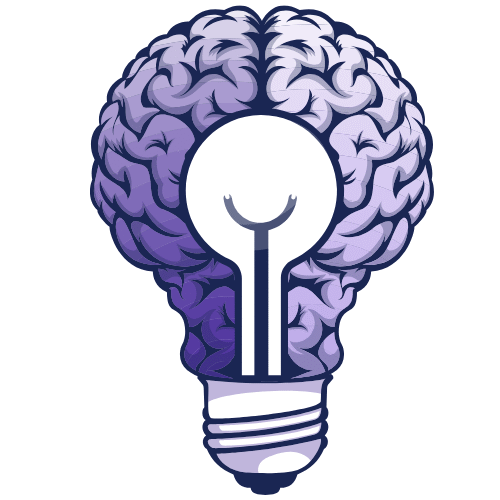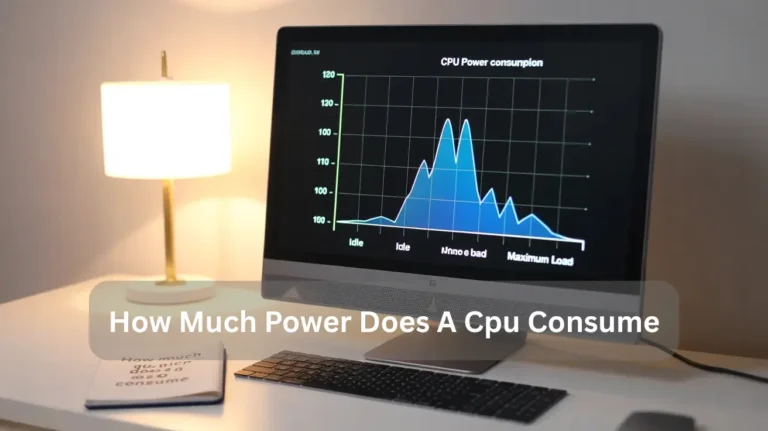Do You Need to Reinstall Windows After CPU? 2025 Guide!
When you install a new CPU, Windows generally doesn’t require reinstallation. However, if there are driver issues or a major hardware change, reinstall to avoid performance problems, and keep your drivers updated for smooth operation. In this guide, we will explain everything clearly so you can upgrade your CPU with confidence and smooth system performance. …
When you install a new CPU, Windows generally doesn’t require reinstallation. However, if there are driver issues or a major hardware change, reinstall to avoid performance problems, and keep your drivers updated for smooth operation.
In this guide, we will explain everything clearly so you can upgrade your CPU with confidence and smooth system performance.
Why BIOS Updates Prevent Reinstallation of Windows:
A BIOS update may be necessary when installing a new CPU to ensure it functions correctly with your system. Without it, your computer might not start, show errors, or run slowly. Updating the BIOS helps your CPU work smoothly and keeps Windows stable after the upgrade.
Can You Upgrade CPU Without Losing Data in 2025?
Yes, you can upgrade your CPU without losing data in 2025. Your files stay safe because they are stored on your hard drive or SSD, not the CPU. Just be careful: back up your data, check motherboard compatibility, and handle the parts gently to avoid damage during installation.
What To Do If Windows Doesn’t Boot After Upgrading Your CPU:
If Windows doesn’t start after upgrading your CPU, don’t worry. It’s a common problem, often caused by BIOS settings or outdated drivers. You can fix it by following these simple steps without needing to reinstall Windows.
- Reset BIOS/UEFI: Enter your BIOS settings and restore them to their default settings. This will help your system recognise the new CPU properly.
- Check CPU Compatibility: Double-check that your new CPU is compatible with your motherboard and that your motherboard’s BIOS version supports it.
- Reinstall Drivers: Old or outdated drivers can cause booting problems. Visit your device manager, uninstall the old drivers, and then reinstall the latest ones to ensure everything works correctly.
- Perform a System Restore: If your system still won’t boot, restore Windows to a point before the upgrade when it was working fine. This can help fix any software-related issues.
How to Replace a CPU Without Reinstalling Windows:

Replacing a CPU without reinstalling Windows is possible with the right steps. Modern versions of Windows, such as Windows 10 and 11, can handle hardware upgrades without requiring a fresh installation. However, it’s essential to update drivers, check BIOS compatibility, and ensure system stability for smooth performance.
- Update BIOS: Make sure your motherboard’s BIOS supports the new CPU.
- Install the Latest Drivers: Update your chipset and other drivers for optimal compatibility.
- Reset BIOS Settings: Clear old settings and load default configurations for the new CPU.
- Windows Update: Run updates to install any necessary drivers or fixes.
- Check System Stability: Perform stress tests to ensure the system is stable after the swap.
How to Easily Install the Latest Chipset Drivers After a CPU Upgrade:
Upgrading your CPU can greatly improve your system’s performance, but outdated chipset drivers or driver conflicts can cause issues. To ensure your CPU and motherboard are compatible.
Follow these simple steps to install the latest drivers and avoid hardware compatibility issues:
Download the Latest Chipset Drivers:
Visit the official website of your motherboard or CPU manufacturer (e.g., ASUS, MSI, Intel) and locate the driver updates for your specific motherboard model and Windows version. Ensure that you download the chipset drivers that are compatible with your new CPU.
Uninstall Old Drivers:
Open the Device Manager, navigate to System Devices, and uninstall any outdated drivers. This helps avoid driver conflicts and ensures that the new chipset drivers will be properly installed.
Install New Chipset Drivers:
Run the downloaded chipset driver setup file and follow the on-screen instructions to install the latest driver updates. These updates will ensure optimal hardware compatibility between your CPU and motherboard.
Restart Your PC:
After installation, restart your computer to apply the changes. This step helps the new drivers integrate properly with your system and improve overall performance.
Verify the Installation:
Go to Device Manager and verify that the chipset drivers are up to date and that there are no issues with hardware compatibility. This ensures the drivers are installed correctly.
Update Windows:
Run Windows Update to ensure all system drivers and microcode updates for the CPU are up to date, fixing potential driver conflicts or compatibility issues.
By following these steps, you can prevent driver conflicts, optimise hardware compatibility, and ensure that your CPU operates smoothly with your motherboard, resulting in enhanced performance and stability.
What driver updates are required for a new CPU?
When you install a new CPU, it’s important to update your drivers. This helps prevent crashes and makes sure your computer works smoothly. Updated drivers help Windows recognise the latest CPU and all other hardware correctly.
Important Drivers to Update:
- Chipset Drivers: Control CPU communication with the motherboard and improve stability.
- Graphics Drivers (Integrated or GPU): Ensure smooth display and gaming performance.
- Storage & SATA/NVMe Drivers: Maintain stable SSD & HDD performance and data transfer.
- LAN/Wi-Fi Drivers: Fix connectivity issues after CPU replacement.
- Audio Drivers: Maintain sound quality and compatibility.
- BIOS/Firmware Updates: Provide microcode support for the new CPU.
Updating these drivers ensures your system runs smoothly, improves CPU performance, and prevents compatibility issues after the upgrade.
How Can I Avoid Reinstalling Windows After a CPU Upgrade?
- Update BIOS: Ensure your motherboard firmware supports the new CPU before booting.
- Install Chipset Package: Latest drivers reduce conflicts and improve system stability.
- Run Windows Update: Automatically installs CPU-related drivers and microcode patches.
- Reset Power Plan & Scheduler: Optimises performance after hardware change.
- Use SFC/DISM Tools: Repair possible system corruption without reinstall.
- Stability Test: Stress-test the system to confirm smooth Windows operation after the CPU swap has been completed.
Also Read: Is 50°C hot for a CPU?
Why Cloud Backup is Crucial Before Swapping Your CPU:

Before changing your CPU, it’s important to back up your data to the cloud. This way, if anything goes wrong, you won’t lose your important files. Cloud backup keeps your photos, documents, and software safe, making the CPU swap process worry-free. Always back up first!
What is the use of DISM to restore a Windows image?
If system files are corrupted and SFC cannot repair them, use DISM. Open the Command Prompt as an administrator, run CheckHealth, ScanHealth, and then RestoreHealth. DISM replaces damaged files with healthy ones from Windows Update, restoring Windows image integrity, fixing errors, and improving stability after hardware changes or crashes.
Conclusion:
You don’t always need to reinstall Windows when upgrading your CPU, but preparation is key. Updating BIOS chipset drivers and running system repair tools can save time and keep Windows stable. Always back up your data before making changes. With the right steps, you can enjoy smooth performance and avoid unnecessary reinstalls after a CPU upgrade.
FAQ‘s:
1. Do you need to reinstall Windows after upgrading your CPU?
In most cases, no, you don’t need to reinstall Windows unless you’re also changing the motherboard.
2. Will Windows automatically detect a new CPU without reinstallation?
Yes, Windows usually detects and configures the new processor automatically after boot.
3. Is it necessary to reinstall Windows if the system crashes after a CPU upgrade?
Sometimes, yes & if driver conflicts or activation errors occur, reinstalling Windows might fix the issue.
4. What happens to Windows when you change your CPU?
Windows typically updates its hardware configuration and adjusts performance settings for the new processor.
5. How can you prepare Windows for a CPU upgrade?
You should back up important files, update BIOS, and ensure your chipset and drivers are compatible before changing the CPU.