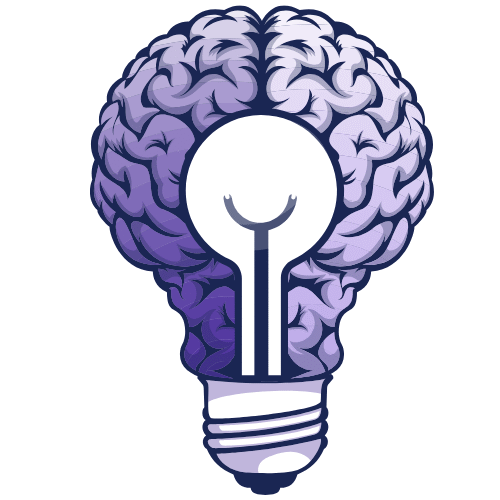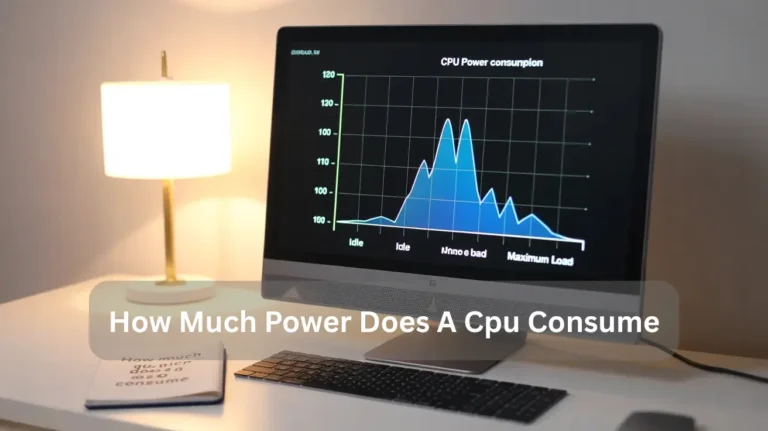Is 50°C Hot for a CPU? Safe CPU Temperatures 2025 Guide!
No, 50°C is not hot for most CPUs. This temperature is well within the safe range, especially when your computer is under light use or performing regular tasks. Ideally, idle CPU temperatures should stay below 40°C, but reaching 50°C occasionally is still normal. However, if your CPU stays around 50°C all the time, check your…
No, 50°C is not hot for most CPUs. This temperature is well within the safe range, especially when your computer is under light use or performing regular tasks. Ideally, idle CPU temperatures should stay below 40°C, but reaching 50°C occasionally is still normal. However, if your CPU stays around 50°C all the time, check your cooling system and airflow to ensure everything is working efficiently.
In this article, we will explore what a 50°C CPU temperature means, when it’s acceptable, and how to maintain optimal temperatures for your system to ensure peak performance.
What Is a Safe Temperature for a CPU?
A safe CPU temperature typically ranges between 30°C to 50°C during idle and 60°C to 80°C under load. High temperatures can cause thermal throttling, affecting performance and system instability. Proper cooling, including the use of a high-quality CPU cooler, thermal paste, and regular dust removal, is crucial for achieving optimal performance. Overclocking may raise temperatures, so ensure effective thermal management to prevent hardware damage.
What Is the Normal CPU Temperature?
Normal CPU temperature usually stays between 40°C and 70°C when using your computer for basic tasks. However, during heavy use, such as gaming, it can reach 85°C. If it crosses 90°C, it could cause overheating. To avoid this, ensure your PC’s cooling system is working correctly, clean the fans, and consider reapplying thermal paste for improved heat transfer.
| CPU Temperature (°C) | CPU Temperature (°F) | Effect on CPU |
| 105 | 221 | Critical limit, immediate risk of damage |
| 100 | 212 | Potential thermal throttling and damage |
| 95 | 203 | Likely thermal throttling, high risk |
| 90 | 194 | Elevated risk, potential for long-term harm |
| 85 | 185 | Possible performance degradation |
| 80 | 176 | High normal range, watch for sustained periods |
| 75 | 167 | Safe under load, but worth monitoring |
| 70 | 158 | Normal under high load or overclocking |
| 65 | 149 | Ideal high-end gaming/load temperature |
| 60 | 140 | Safe, generally optimal for most tasks |
| 55 | 131 | Excellent for sustained performance |
| 50 | 122 | Ideal temperature for long-term operation |
| 45 | 113 | Perfect, efficient cooling |
| 40 | 104 | Excellent, ideal for most CPUs |
If your CPU temperature crosses 90°C, you may experience thermal throttling, which can significantly lower performance. It’s essential to monitor the temperature and ensure your cooling system is functioning correctly. Regularly cleaning the fans and applying thermal paste can help maintain optimal temperatures and prolong your CPU’s lifespan.
How to Lower CPU’s Operating Temperatures:
To lower your CPU’s temperature, ensure good airflow in your PC by cleaning dust from fans and heatsinks. Use quality thermal paste between the CPU and cooler. You can also underclock your CPU or use software to manage fan speeds for better cooling.
- Clean Your PC or Laptop: Dust buildup restricts airflow, leading to overheating. Use compressed air to clean vents, fans, and heatsinks, enhancing cooling and improving CPU performance.
- Improve Airflow: Rearrange cables to avoid airflow blockage. Make sure your intake and exhaust fans are working efficiently to improve heat dissipation and keep CPU temperatures cooler.
- Upgrade Cooling Solution: If you want to lower your CPU’s operating temperatures further, consider upgrading to an aftermarket air or liquid cooler. This improves heat transfer and keeps your CPU cooler during intensive tasks.
- Apply Thermal Paste: Over time, thermal paste can degrade and lose its effectiveness. Reapply high-quality thermal paste between the CPU and heatsink to improve heat transfer and reduce CPU temperature.
Optimise Performance Settings: If your CPU temperature keeps rising, consider reducing overclocking or enabling power-saving modes. This helps in lowering CPU load and temperature during demanding tasks.
Why Does CPU Temperature Matter for Performance?
CPU temperature significantly impacts performance. When the CPU heats up, it can trigger thermal throttling, which reduces the processing speed to prevent overheating. This leads to slower performance and system instability. Optimal CPU performance relies on maintaining safe temperatures to avoid overheating risks and ensure smooth functioning.
Factors Influencing CPU Temperature and Cooling:
CPU temperature is influenced by workload, cooling, and airflow. A high workload creates heat, requiring effective cooling. Poor cooling or airflow affects performance and lifespan. Ensure proper ventilation for optimal performance.
- Idle Temperature: When the CPU is not under load, it still generates heat. Proper cooling ensures the temperature remains within safe limits, preventing any performance issues.
- Cooling System: A quality CPU cooler helps to dissipate heat effectively. Effective thermal management is crucial for preventing thermal throttling, ensuring the CPU operates optimally without overheating.
- Ambient Temperature: The room temperature can significantly affect the CPU temperature. Dust buildup and poor airflow can exacerbate the situation, leading to system instability and potential hardware damage.
- Overclocking: Pushing the CPU beyond its recommended settings generates more heat, making a powerful cooling system essential for maintaining safe temperatures.
- Thermal Paste: Applying fresh thermal paste between the CPU and cooler helps improve heat transfer, ensuring the cooling system works efficiently.
- Thermal Throttling: If the CPU overheats, thermal throttling occurs to protect the hardware from damage. This reduces the CPU’s performance, resulting in decreased system responsiveness and stability.
Proper thermal management is crucial for achieving optimal performance and preventing long-term hardware damage. Regular cleaning and monitoring CPU temperatures can help maintain system stability and prevent performance issues.
How to Keep CPU Temperatures Safe at 50°C for Gaming:

To maintain CPU temperatures around 50°C during gaming, ensure proper cooling with high-quality thermal paste and a good CPU cooler. Regularly clean the system to remove dust, improve airflow by installing more fans, and monitor your PC’s environment to ensure optimal temperature control. Overclocking can also increase CPU heat, so it’s best to avoid excessive boosts.
- Apply high-quality thermal paste
- Use an efficient CPU cooler
- Clean the system regularly to remove dust
- Ensure proper airflow inside the PC
- Avoid overclocking unless necessary
- Maintain a cool environment for your PC
How to Apply Thermal Paste Properly:
Applying thermal paste correctly is vital for optimal performance and preventing CPU overheating or thermal throttling.
Here’s a step-by-step guide:
- Clean the Surface: Gently clean the CPU and CPU cooler with isopropyl alcohol. Dust buildup can affect the effectiveness of the thermal paste and cause system instability.
- Apply a Small Amount: Place a pea-sized dot of thermal paste at the centre of the CPU. Too much paste can spill and cause damage to the hardware or improper cooling.
- Attach the Cooler: Carefully place the CPU cooler on the CPU, ensuring even pressure is applied to the surface. This helps maintain thermal management and prevents high ambient temperatures that could lead to overheating.
- Check for Spread: If you remove the cooler after applying, ensure the paste has spread evenly without spilling. This avoids performance issues like inefficient heat dissipation or thermal throttling.
- Monitor Temperature: After reassembling, check CPU temperature to ensure it stays within a safe range. Ensure your cooling system is working efficiently to avoid future thermal issues.
By applying thermal paste correctly, you enhance thermal management, reduce overclocking risks, and protect your CPU from potential hardware damage or system instability.
Essential Tips for Maintaining Safe CPU Temperatures:
To maintain safe CPU temperatures, proper thermal management is crucial. Follow these essential tips to ensure your CPU stays cool, performs optimally, and avoids overheating:
Enhance Cooling Systems:
Ensure your PC is equipped with effective cooling systems, such as high-quality fans and air or liquid cooling solutions. These are essential for heat dissipation and preventing thermal throttling.
Regularly Monitor CPU Temperature:
Use software tools to monitor your CPU temperature. If it exceeds safe levels, typically above 80°C, it’s time to address the cooling system or airflow.
Overclocking Caution:
Avoid excessive overclocking unless you have a high-end cooling system in place to prevent overheating. Overclocking generates more heat, which can compromise your CPU’s performance and lifespan if not properly managed.
Improve Airflow in Your PC Case:
Ensure your case has good airflow by installing additional fans or organising cables to avoid restricting air circulation. A well-ventilated system helps lower the ambient temperature and optimises cooling.
Use Quality Thermal Paste:
Over time, thermal paste between the CPU and heatsink can degrade. Apply high-quality thermal paste every couple of years to maintain efficient heat dissipation.
Prevent Dust Buildup:
Dust can clog cooling components, reducing performance. Clean your PC regularly, especially the fans and heatsinks, to maintain optimal cooling efficiency.
Control Ambient Temperature:
Ensure your PC is placed in a cool, well-ventilated room. High room temperatures contribute to CPU overheating, reducing the overall cooling performance.
Upgrade Cooling Components When Necessary:
If your CPU frequently overheats, consider upgrading to better cooling systems. High-performance coolers, either air or liquid, can effectively manage increased heat output.
Best Cooling Solutions for Preventing CPU Overheating:
To avoid CPU overheating, invest in efficient cooling solutions. A cool CPU enhances performance, prevents thermal throttling, and extends system life, especially under heavy loads.
Cooling Solutions:
- High-Performance Air Coolers: Large fans with heat pipes improve airflow, reducing CPU temperature.
- Liquid Cooling Systems (AIO): Efficiently cools your CPU by circulating liquid coolant for optimal performance.
- Thermal Paste: Reapplying quality thermal paste ensures better heat transfer between the CPU and heatsink.
- Additional Case Fans: Installing more fans in your PC case enables better airflow and helps prevent overheating.
- Proper Cable Management: Keeps cables organised to avoid airflow blockages.
- Upgraded Heatsinks: High-quality heatsinks effectively absorb and dissipate heat.
- Regular Cleaning: Dust buildup decreases cooling efficiency, so regular cleaning of components is necessary.
- Optimal Ambient Temperature: Ensure your PC is in a cool, well-ventilated room for better cooling.
By utilising these solutions, you can maintain an optimal CPU temperature and prevent overheating, thereby ensuring the long-term health of your system.
Why Regular System Cleaning is Essential for CPU Health:

Regular system cleaning is vital for optimal CPU performance. Dust buildup on fans and heatsinks blocks airflow, causing overheating. Overheating can lead to CPU throttling, which reduces performance and potentially damages components. Regular cleaning ensures smooth, efficient CPU operation.
Cleaning Tips for CPU Health:
- Clean Fans and Heatsinks: Dust on cooling components can decrease efficiency. Regularly clean your fans and heatsinks to maintain proper airflow and cooling.
- Organise Cables: Cables that are not managed properly can obstruct airflow, causing heat to accumulate. Keep cables tidy to ensure optimal airflow and cooling.
- Use Compressed Air: Blow dust out of hard-to-reach areas, such as vents, cooling fans, and the motherboard, using a can of compressed air.
- Clean Power Supply: The PSU can also accumulate dust, affecting airflow and efficiency. Clean it carefully to prevent overheating.
By cleaning your system, you not only keep your CPU cool but also improve its overall longevity and efficiency. Regular maintenance helps avoid thermal issues and ensures your CPU functions smoothly under load.
Conclusion:
Maintaining safe CPU temperatures is crucial for optimal performance and longevity. A temperature of 50°C is generally safe, indicating your cooling system is functioning properly. However, to prevent overheating, ensure effective cooling, maintain proper airflow, and perform regular maintenance. By following best practices such as proper thermal paste application and cleaning, you can keep your CPU running efficiently and avoid performance issues or hardware damage.
FAQ’s:
1. Is 50°C considered a high temperature for a CPU?
No, 50°C is a safe and normal temperature for most CPUs. It indicates that your cooling system is working well and is not considered too high.
2. Can 50°C damage a CPU?
No, 50°C is far from damaging a CPU. Modern processors can handle temperatures up to 90-100°C without any risk of damage.
3. Is 50°C ideal for a CPU under load?
Yes, 50°C is a typical and acceptable temperature when the CPU is under heavy load, such as during gaming or video editing.
4. How does 50°C affect CPU performance?
A temperature of 50°C does not negatively impact CPU performance. CPUs are designed to function efficiently at this temperature without throttling back their performance.
5. Should I be concerned if my CPU is at 50°C?
No, 50°C is a normal temperature for most CPUs. However, if the temperature exceeds 80°C regularly, then it’s time to review the cooling system.