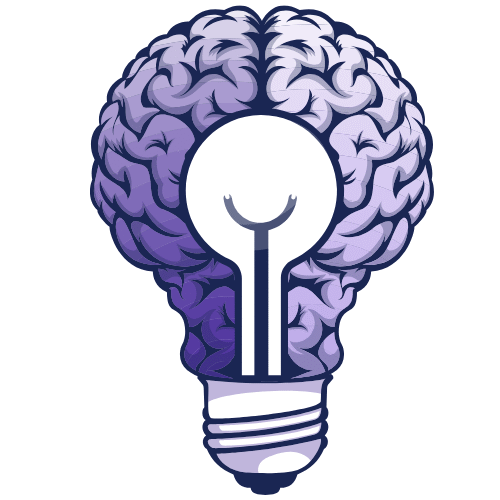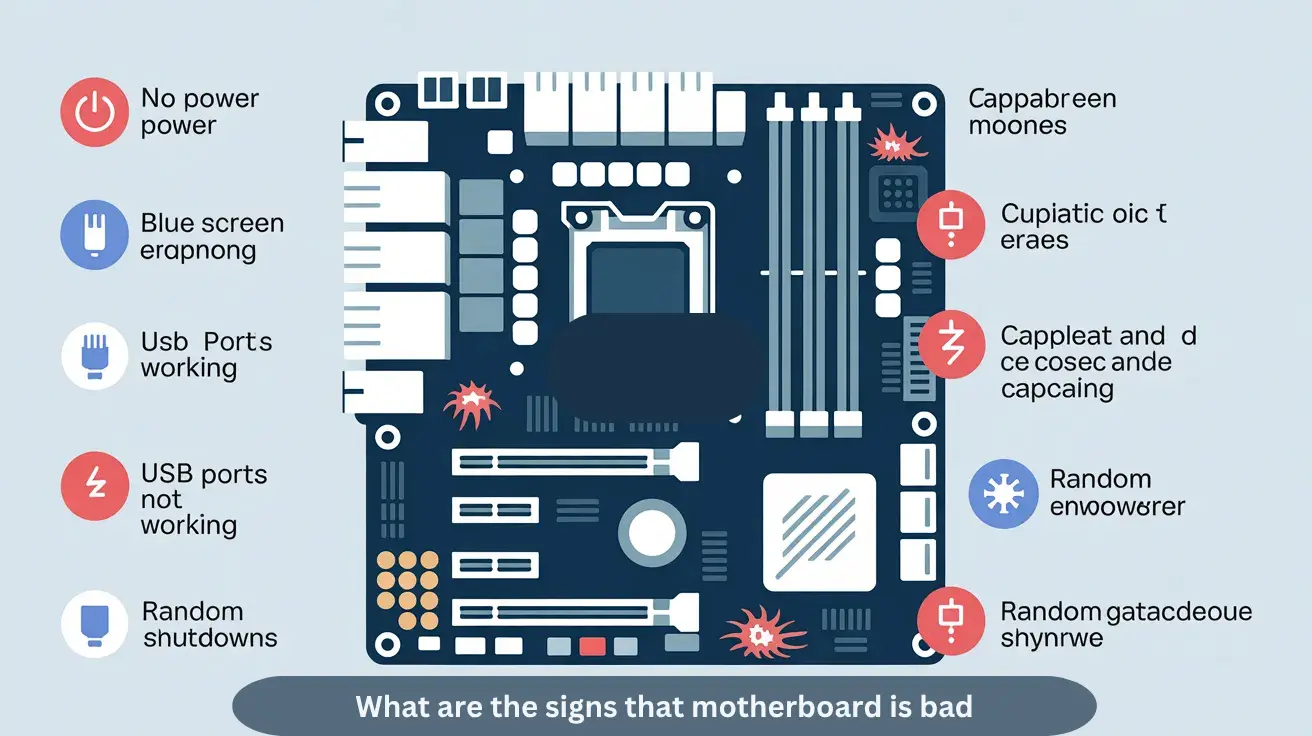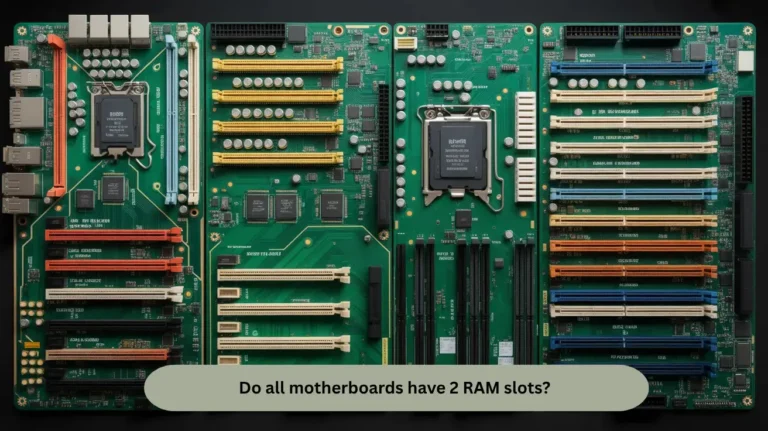What are the signs that motherboard is bad – Fix It Fast!
A bad motherboard shows signs like your PC not turning on, random restarts, no display, USB ports not working, or strange burning smells. If parts like RAM or CPU stop being detected, the motherboard may be failing. In this guide, we will explain the common symptoms that show your motherboard is failing, so you can…
A bad motherboard shows signs like your PC not turning on, random restarts, no display, USB ports not working, or strange burning smells. If parts like RAM or CPU stop being detected, the motherboard may be failing.
In this guide, we will explain the common symptoms that show your motherboard is failing, so you can fix issues early and avoid a complete computer breakdown.
What Are the First Warning Signs of a Bad Motherboard?
The first warning signs of a bad motherboard can appear subtly, like random reboots, lag spikes, or peripherals failing, signalling deeper hardware or power issues affecting system stability and performance.
Signs
- System fails to boot, or BIOS doesn’t load firmware, or CMOS battery failure.
- RAM or GPU not detected, faulty slots, or damaged traces.
- Intermittent connectivity with USB or Audio ports (power regulation or I/O controller problems).
- Unusual beeping or error lights during the motherboard POST indicate error codes.
- Overheating VRMs or capacitors swelling, ageing components, and short circuits.
Also Read: Do all motherboards have 2 RAM slots? See The Answer!
How to Tell If Your Motherboard Is Dying or Dead?

If your PC won’t boot, keeps crashing, or shows no display even after part replacements, it’s a clear sign your motherboard is dying or dead, often caused by power surges, overheating, or hardware failure.
- Frequent blue screens or restarts
- Burning smell or damaged circuits
- USB, RAM, or GPU not detected
- No POST or beep codes at startup
What Happens When the Motherboard Goes Bad?
When a motherboard goes bad, your computer may not start, freeze often, or shut down suddenly. You might hear beeps, see no display, or smell burning. It happens due to power issues, heat, or age; repair or replacement is needed.
What Are the Key Factors That Damage a Motherboard?
A motherboard can get damaged due to several critical factors that affect its performance, lifespan, and stability. Protecting it ensures your PC runs smoothly for years.
Factors
- Power Surges & Electrical Spikes: Sudden voltage fluctuations or lightning strikes can burn out circuits.
- Overheating: Poor cooling or dust buildup leads to thermal stress and component failure.
- Liquid Spills or Moisture: Even a small spill can short-circuit delicate electronic parts.
- Improper Installation or Static Discharge: Mishandling components without anti-static precautions can fry the board.
- Faulty Hardware or Incompatible Components: Bad RAM, GPUs, or power supplies can overload the board.
- Dust & Corrosion: Accumulated dust and humidity corrode solder joints over time.
Also Read: Do motherboards come with thermal paste? Check It Out!
How to Check If the Motherboard Is Faulty Without Any Tools?
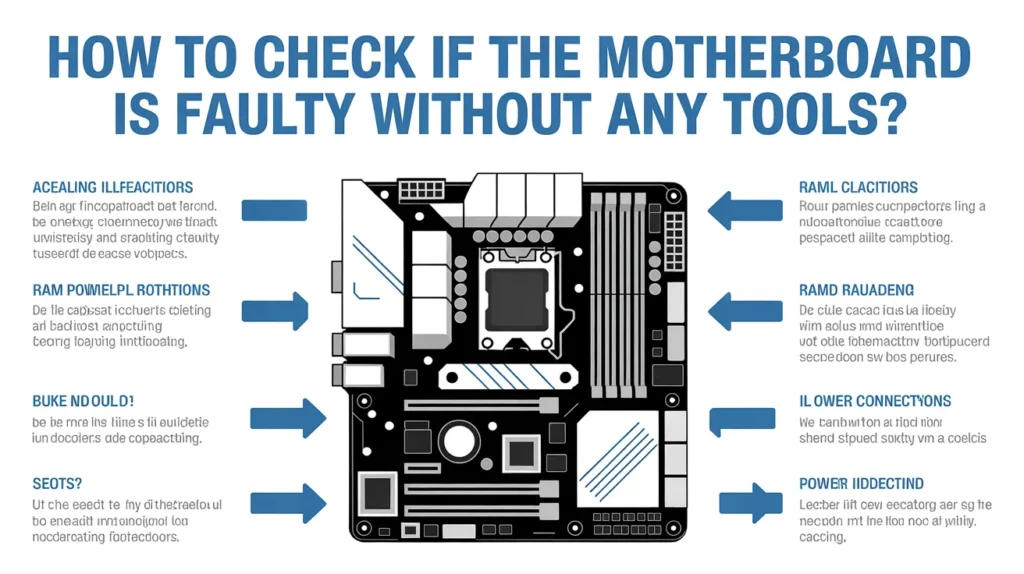
You can identify a faulty motherboard even without diagnostic tools by observing key hardware failure signs and system behaviour patterns that affect PC performance and boot stability.
- No Power or Boot Issues: If your computer doesn’t start or restarts randomly, it’s a strong motherboard failure.
- No Display Signal: A blank or flickering screen may mean your motherboard isn’t communicating with the GPU or CPU.
- Beep Sounds or LED Error Codes: Listen for unusual beep codes — they indicate motherboard or RAM issues.
- Burnt Smell or Visible Damage: Inspect for burnt spots, swollen capacitors, or discoloured chips on the board.
- Peripheral Malfunction: USB ports, Audio jacks, or LAN not working can also hint at a motherboard problem.
Can a Bad Motherboard Cause No Display or Boot Failure?
Yes, a bad motherboard can cause no display or boot failure. It controls power, CPU, and memory. If it’s damaged, your computer may not start or show anything on the screen. Check for power lights, beep sounds, or burnt marks. These often show that the motherboard is faulty and needs repair or replacement.
How to Tell If It’s the Motherboard or Another Hardware Issue.
| Signs / Tests | Motherboard Issue | Other Hardware Issue |
| No Power / No Boot | The system doesn’t power on at all; no lights or fan activity | Power supply failure or loose cables |
| POST Beeps / Error Codes | Random or no-beep codes, even with good components | Specific beep codes indicating RAM, GPU, or CPU error |
| Peripheral Failures | Multiple USB, Audio, or network ports stop working | Individual device or driver malfunction |
| Random Freezes / Restarts | Persistent instability across all OS reinstalls | Overheating GPU/CPU or insufficient RAM |
| Visual Inspection | Burn marks, bulging capacitors, or corrosion on the board | Damaged cables, fans, or expansion cards |
| Testing Components | Other parts (RAM, GPU, PSU) work fine on another PC | Replacing the faulty part resolves the issue |
What Are the Most Common Motherboard Failure Symptoms?
When your motherboard starts failing, your PC may show sudden glitches or stop working altogether. These signs can help you catch the issue early.
Common Motherboard Failure Symptoms:
- PC Not Powering On or Booting
- Random Freezes or Restarts
- USB, Audio, or Ports Stop Working
- RAM or GPU Not Detected
- Burning Smell or Overheating Signs
Also read: Are SSDs compatible with all motherboards? Upgrade Today!
What Tips Help Prevent Motherboard Damage and Failure?

To prevent motherboard damage and ensure long-lasting PC performance, follow these expert-backed tips that protect your system from overheating, short circuits, and power surges, keeping your hardware healthy and reliable.
Tips
- Use a quality surge protector to guard against voltage spikes and power fluctuations.
- Maintain proper airflow and cooling with regular dust cleaning and good cable management.
- Avoid static discharge (ESD) by grounding yourself when handling PC components.
- Check for capacitor leaks or corrosion to prevent long-term circuit failure.
- Use a reliable PSU (Power Supply Unit) to ensure stable voltage delivery.
How to Fix or Troubleshoot a Bad Motherboard Issue at Home?
If your PC isn’t booting or showing no display, start by checking power connections, inspecting for burnt capacitors, and reseating RAM or CPU. These quick DIY motherboard fixes can often revive your system without a tech visit.
Try These Quick Fixes:
- Check power supply & cables: Ensure PSU and motherboard connectors are firmly seated.
- Reseat RAM & GPU: Faulty seating can mimic motherboard failure.
- Inspect the motherboard visually: Look for swollen capacitors or burnt spots.
- Reset CMOS/BIOS: Clears faulty settings causing boot issues.
- Clean dust & debris: Overheating can cause system instability.
When Should You Replace the Motherboard Instead of Repairing It?
You should replace the motherboard instead of repairing it when it has severe damage like burnt circuits, broken ports, or power failure. If repair costs are high or problems keep coming back, replacing ensures better performance and long-term stability.
FAQ’s:
1. Can a Bad Motherboard Cause Slow Performance?
Yes, a faulty motherboard can slow your PC by disrupting data flow between components.
2. Can a Faulty Motherboard Stop USB Devices from Working?
Yes, damaged I/O controllers on the motherboard can cause USB ports to fail.
3. Can a Bad Motherboard Still Turn On?
Yes, it may power on but fail to boot or display anything.
4. How Can You Test a Motherboard Without Expensive Tools?
Check for power, beeps, or burnt marks to easily spot motherboard faults.
5. What Should You Do First If You Suspect the Motherboard Is Failing?
Start by resetting CMOS and testing other parts to confirm the fault.
Conclusion:
A failing motherboard can cause significant system instability, random restarts, or complete boot failure. Recognizing early signs like no display, faulty ports, or beeping sounds helps prevent permanent damage. Regular maintenance, proper cooling, and using quality power protection can extend your motherboard’s life and ensure stable, long-term PC performance.
Also Read: Are all motherboards compatible with all graphics cards?