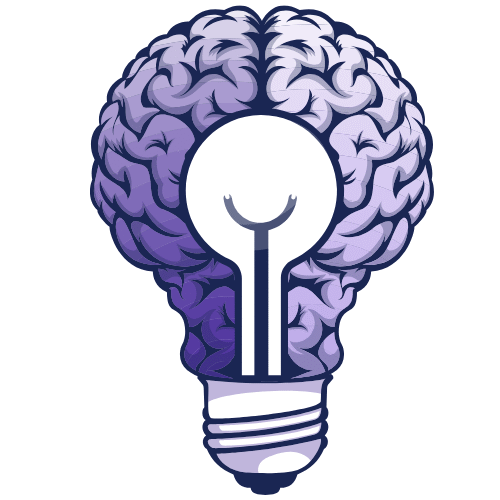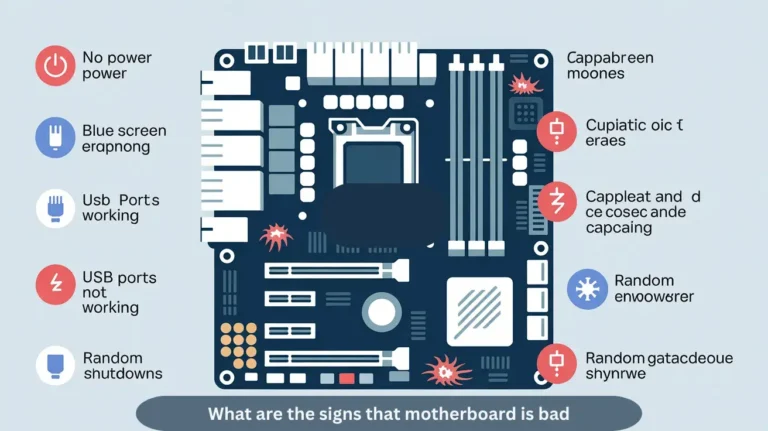What GPUs are compatible with my motherboard? Find Your Match!
These are the GPUs that are compatible with your motherboard. GPUs such as NVIDIA GeForce RTX 3000 series, AMD Radeon RX 6000 series, or older models like the GeForce GTX 1650. Verify that your motherboard’s PCIe version (e.g., PCIe 3.0 or 4.0) and power supply are compatible with the GPU you have selected. In this…
These are the GPUs that are compatible with your motherboard. GPUs such as NVIDIA GeForce RTX 3000 series, AMD Radeon RX 6000 series, or older models like the GeForce GTX 1650. Verify that your motherboard’s PCIe version (e.g., PCIe 3.0 or 4.0) and power supply are compatible with the GPU you have selected.
In this guide, we will help you find the perfect GPU match for your motherboard to increase your system’s performance.
What is a GPU?
A GPU (Graphics Processing Unit) is a hardware device in a computer that handles the display of graphics. It processes images, videos, and animations, improving image performance, especially in gaming and video editing. The GPU helps the CPU by removing tasks related to graphics, resulting in smoother Gameplay and faster video rendering. It’s essential for any system that requires high-quality graphics.
How to Check GPU Compatibility?
To check GPU compatibility, first find your motherboard model. Then, check the PCIe slot type and version (e.g., PCIe 3.0 or PCIe 4.0) to ensure it matches the GPU’s requirements. Verify that your power supply can handle the GPU’s power needs. Finally, make sure there’s sufficient physical space in your case to accommodate the GPU. Using these steps, you can confidently select a compatible GPU for your system.
Also Read: Do I Need to Upgrade My Motherboard?
Understanding the Basics:
“Understanding the basics” means learning the basic concepts that form the foundation of a topic. In the context of computers, this includes understanding how key parts, such as the GPU (Graphics Processing Unit) and motherboard, work together. A clear understanding helps you make informed decisions about building or upgrading your system, making sure all parts are compatible and function efficiently.
Types of GPU Interfaces:
1. PCIe (Peripheral Component Interconnect Express):
- The most common and fastest interface.
- Available in versions like PCIe 3.0, 4.0, and 5.0.
- Ideal for modern GPUs, supporting high-speed data transfer.
2. AGP (Accelerated Graphics Port):
- Older interface, replaced mainly by PCIe.
- Used in earlier systems for gaming and graphics tasks.
3. PCI (Peripheral Component Interconnect):
- An older, lower-speed interface compared to PCIe.
- Rarely used today, but was once common in older systems.
Matching GPU with Motherboard Features:
“Matching GPU with motherboard features” means making sure your motherboard supports the GPU’s requirements. Key features to consider are:
- PCIe Slot: The GPU should fit into the correct PCIe slot (usually x16).
- Motherboard Chipset: Make sure the motherboard supports the GPU’s capabilities.
- Power Supply: Your PSU must provide enough power for the GPU.
- Physical Space: The case should have enough room for the GPU to fit.
- BIOS/UEFI Support: Make sure your motherboard’s BIOS is compatible with the GPU.
Popular Motherboard Brands and Compatibility Tips:

Popular motherboard brands, such as ASUS, MSI, and Gigabyte, offer excellent performance.
Tips:
Check PCIe Slot:
Make sure it matches the GPU’s requirement (usually x16).
Verify Power Supply:
Make sure your PSU can handle the GPU’s power needs.
Consider Physical Space:
Ensure your case fits the GPU comfortably.
Tools to Check GPU Compatibility:
To check GPU compatibility, you can use different trusted tools. PCPartPicker is a great tool that helps you select compatible components by checking for hardware matching, including GPUs. You can also visit the brand’s website for official compatibility guides, which list the supported GPUs for your motherboard. Additionally, user groups and communities like Reddit or Tom’s Hardware offer valuable information from real users who share their experiences with different GPU and motherboard combinations.
Common Mistakes to Avoid:
When building or upgrading a PC, avoid common mistakes such as not checking GPU compatibility, overlooking power supply requirements, or failing to consider physical space for the GPU, as in your case. A second mistake is not updating your BIOS, which can result in issues with newer GPUs. Always verify the details of your components to make sure smooth performance and avoid costly errors.
How to Optimise Your System for Better GPU Performance?
To optimise your system for better GPU performance, use proper cooling, update drivers, adjust power settings, and increase in-game graphics
What Affects GPU Performance and Features?

Several factors affect GPU performance and features. First, the GPU design (like Turing or Ampere) affects its speed and efficiency. Clock speeds (base and boost) determine how fast the GPU processes data. The VRAM (Video RAM) capacity is essential for handling high-resolution textures and games.
Power supply and cooling systems also play a crucial role. If the system is too weak or overheated, the GPU will not perform optimally. Finally, the PCIe slot version on your motherboard impacts the GPU’s data transfer speed. All these factors combine to determine how well your GPU performs in tasks like gaming or video editing.
Conclusion:
Selecting the right GPU for your motherboard requires understanding key factors, such as PCIe slot compatibility, power requirements, and physical space. By checking compatibility using tools like PCPartPicker, updating drivers, and make sure proper cooling, you can significantly boost your system’s performance. Always verify your components for a smooth and efficient experience, avoiding common mistakes along the way.
FAQs:
1. Can I use any GPU with my motherboard?
No, the GPU must be compatible with your motherboard’s PCIe slot type and other specifications.
2. Does my power supply need to be upgraded for a new GPU?
Yes, make sure your power supply can handle the new GPU’s power requirements.
3. Can I fit a large GPU in my existing PC case?
No, you must check if your case has enough physical space for the new GPU.
4. How do I know if my motherboard supports the latest GPU?
To check compatibility, verify your motherboard.
5. Is it essential to check the chipset compatibility for my GPU?
Yes, the motherboard’s chipset must support the GPU to provide complete functionality and performance.