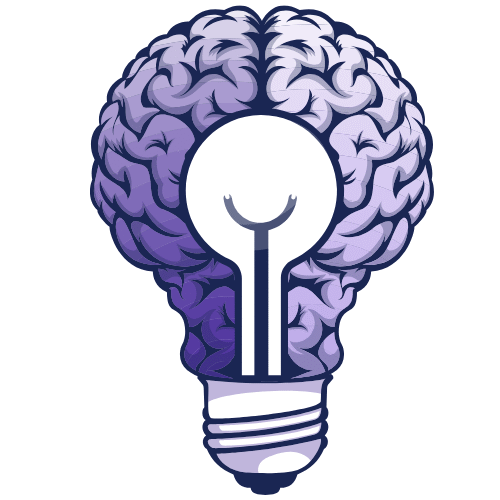What should GPU utilization be? Stop GPU Lag Forever!
GPU utilization should typically remain between 90 and 100% during gaming or other difficult tasks. If GPU usage is low, your PC may have a problem or driver issue. Understanding GPU performance, CPU balance, and graphics optimization helps improve system speed and AI efficiency. In this guide, we will explain how your GPU’s ideal utilization…
GPU utilization should typically remain between 90 and 100% during gaming or other difficult tasks. If GPU usage is low, your PC may have a problem or driver issue. Understanding GPU performance, CPU balance, and graphics optimization helps improve system speed and AI efficiency.
In this guide, we will explain how your GPU’s ideal utilization keeps your PC efficient, prevents overheating, and ensures you’re getting the best performance possible.
What Should GPU Utilization Be for Different Workloads?
GPU utilization means how much your graphics card is being used during different tasks. The ideal utilization depends on the type of workload.
- Gaming: GPU utilization should be around 85 100% this is normal for high-end games.
- Video Editing and Rendering: Stays between 80 and 100% while exporting or rendering videos.
- Office Work and Web Browsing: Very low, about 0 and 20%, since these tasks don’t use much GPU power.
- Low GPU Usage Tip: If usage is low during heavy AI or NLP work, check for CPU bottlenecks, driver issues, or software limits.
What Is GPU Utilization and Why Does It Matter?
GPU utilization shows how much your graphics card is being used. High utilization of 90 100% is normal for heavy tasks like gaming or video editing. Low usage is normal for light work like browsing. It matters because good GPU use gives better speed and smoother performance.
How to Monitor GPU Utilization Effectively?
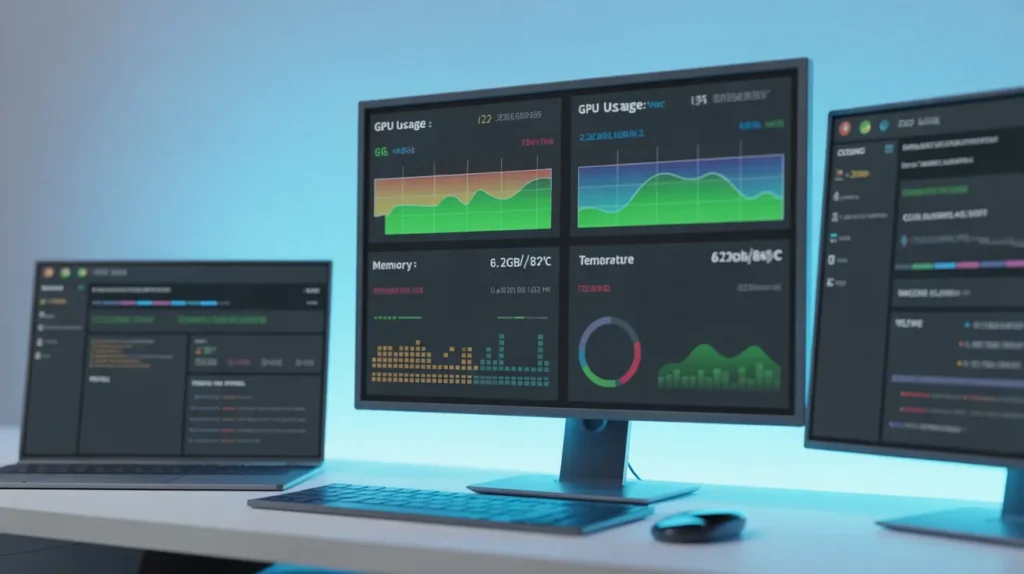
You can monitor GPU utilization by using system tools or software that show how much your graphics card is being used during different tasks.
- Task Manager Windows: Press Ctrl + Shift + Esc, open the Performance tab, and select GPU to see usage.
- NVIDIA and AMD Software: These programs show real-time GPU load, temperature, and performance.
- Third-Party Tools: Apps like MSI Afterburner or GPU-Z give detailed info about GPU usage and speed.
How to Fix Low GPU Utilization?
If your GPU usage is low, it means your graphics card is not working at full power. Here are some easy ways to fix it.
- Update GPU Drivers: Keep your drivers updated for the best performance.
- Use High Performance Mode: Change power settings to get full GPU power.
- Close Background Apps: Free up CPU and memory by closing extra programs.
- Adjust Game or App Settings: Use higher graphics settings to make the GPU work more.
- Avoid CPU Bottlenecks: Make sure your processor isn’t slowing down the GPU.
- Keep GPU Cool: Clean fans and ensure good airflow to prevent overheating.
Why GPU Utilization Fluctuates During Use?
GPU utilization changes because the workload on your computer keeps going up and down.
Sometimes the GPU works hard, and sometimes it has less to do; this is normal.
Here are a few common reasons:
- Different Workload: Games, videos, or apps don’t always use the GPU the same way.
- CPU Bottleneck: If the processor is slow, the GPU has to wait.
- Power Saving Mode: The system may reduce GPU usage to save energy.
- Background Tasks: Other running programs can affect GPU performance.
- Temperature Control: The GPU may slow down if it gets too hot.
How to Measure GPU Utilization in Real Time?
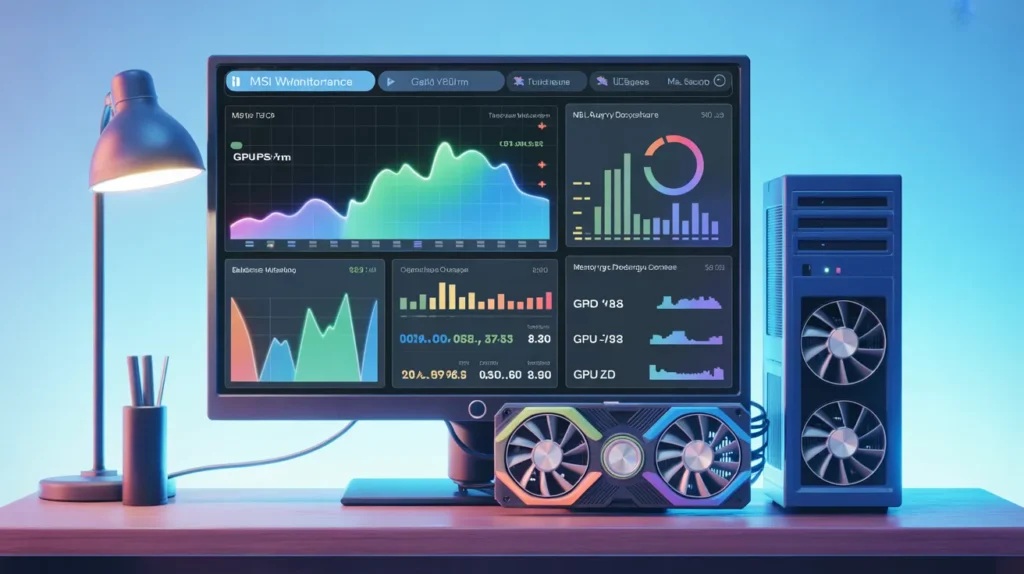
You can measure GPU utilization in real time using built-in tools or free software. These show how much your graphics card is working while you use your computer.
Here are some easy ways:
- Task Manager Windows: Press Ctrl + Shift + Esc, open the Performance tab, and select GPU to see live usage.
- NVIDIA or AMD Software: These apps show real-time GPU load, temperature, and performance.
- MSI Afterburner and GPU-Z: Free tools that show detailed GPU usage, fan speed, and temperature graphs.
- In-Game Overlay: Some games and apps show GPU usage on the screen in real time.
How to Balance GPU Utilization in Multi-GPU Systems?
In a multi-GPU setup, two or more graphics cards share the workload. Balancing them helps improve speed, stability, and overall performance.
Here’s how you can do it:
- Update GPU Drivers: Keep your drivers up to date for better load balancing.
- Enable SLI or CrossFire: Allow multiple GPUs to work together smoothly.
- Use Software Settings: Adjust how each GPU shares tasks in apps or games.
- Check Power and Cooling: Make sure every GPU has enough power and stays cool.
- Monitor GPU Usage: Use MSI Afterburner or Task Manager to check real-time performance.
How to Test GPU Utilization Under Load?

Testing GPU utilization under load means checking how your graphics card performs during heavy work or stress.
- Use Benchmark Tools: Run programs like 3DMark, Unigine Heaven, or FurMark to test your GPU under heavy load.
- Monitor with Task Manager: Press Ctrl + Shift + Esc, open the Performance tab, and check the GPU section for live usage.
- Use Monitoring Apps: Try MSI Afterburner or GPU-Z to see GPU usage, temperature, and speed.
- Run Heavy Tasks: Play demanding games or render videos to check how your GPU performs under stress.
- Check Results: GPU utilization should be close to 100%. If it stays low, check your drivers, settings, or cooling system.
How Temperature Affects GPU Utilization?
Temperature has a big impact on GPU utilization. When your GPU gets too hot, it starts to slow down to protect itself. This is called thermal throttling.
- High Temperature Reduces Performance: When the GPU gets too hot, it slows down to protect itself.
- Normal Temperature Keeps It Stable: Most GPUs perform best between 60°C and 85°C.
- Overheating Lowers Utilization: Too much heat makes the GPU work less, causing performance drops.
- Good Cooling Helps: Clean fans, improve airflow, and keep the system cool for smooth GPU performance.
- Monitor Temperature Regularly: Use tools like MSI Afterburner or Task Manager to track heat levels.
FAQs:
1. What should the ideal GPU utilization be?
Ideal GPU utilization is around 90 100% during heavy tasks like gaming or rendering, which means your GPU is performing well.
2. What is normal GPU utilization while gaming?
While gaming, 90 100% GPU usage is normal and shows your graphics card is working efficiently for smooth performance.
3. Is 100% GPU utilization okay?
Yes, 100% GPU usage is fine if your temperature stays safe under 85°C; it means your GPU is fully used.
4. Is low GPU utilization bad?
It’s not always okay during light tasks, but in games, it can mean bottlenecking or driver issues.
5. Can high GPU utilization damage the GPU?
No, high usage won’t harm your GPU if cooling and temperatures are well-controlled.
Conclusion:
GPU utilization should be around 90 100% for heavy tasks like gaming or rendering. Low usage often means CPU or driver issues. To keep performance high, update drivers, use high-performance mode, and maintain good cooling. Balanced GPU use ensures faster, smoother, and more efficient performance without overheating or lag.